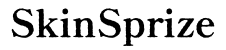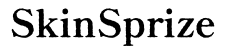Introduction
Experiencing lags, game freezing, or slow load times on your Xbox? These issues can often be solved by clearing the system cache. Clearing the cache is essential in maintaining smooth performance and eliminating glitches that disrupt gaming. In this guide, you’ll learn what the Xbox system cache is, why clearing it is crucial, and how to do it effectively.

Understanding Xbox System Cache
The Xbox system cache consists of temporary files used by the console to enhance processes and improve the gaming experience. Over time, these files can accumulate and become corrupted, leading to performance deterioration. Understanding the nature of these files is key to maintaining optimal console performance.
Realizing that a clear cache is vital for your Xbox, it’s crucial to explore why regular cache clearance is necessary and how it can enhance your experience.
Why It’s Important to Clear Your Xbox System Cache
There are several benefits to regularly clearing your Xbox system cache:
- Enhanced Performance: Removal of unnecessary files boosts system efficiency.
- Faster Load Times: Games and apps load quicker after cache clearing.
- Issue Resolution: Common glitches and bugs can be resolved by clearing the cache.
- Storage Optimization: Clearing the cache frees up valuable storage space.
With a clear understanding of its importance, let’s move on to the detailed process of clearing the Xbox system cache for different consoles.

Step-by-Step Guide: How to Clear Xbox System Cache
Clearing Cache on Xbox Series X|S
- Power Off the Console: Press and hold the power button for 10 seconds to turn off the Xbox completely.
- Unplug the Power Cable: Disconnect the power cord from the rear of the console.
- Wait for 30 Seconds: Allow time for the console to reset and clear the cache internally.
- Reconnect the Power Cable: Plug the power cord back into the console.
- Turn on the Console: Press the power button to start up your Xbox.
Clearing Cache on Xbox One
- Turn Off the Console: Hold the Xbox button on the front for 10 seconds.
- Unplug the Power Cable: Disconnect all cables, focusing on the power cord.
- Wait for 30 Seconds: Give the system time to clear any temporary files.
- Reconnect All Cables: Plug all necessary cables back into place.
- Restart the Console: Power up your Xbox again to complete the cache clearing.
Troubleshooting Tips After Cache Clearing
- Ensure connections are secure if the console fails to power on.
- Contact Xbox Support for persistent issues.
- Use System Settings to check for updates and apply them as needed.
After managing the cache, proper console maintenance is essential for preventing potential future issues.
Additional Tips for Maintaining Your Xbox Console
Taking care of your Xbox involves more than just clearing the cache. Here are some crucial maintenance tips:
Regular Software Updates
- Ensure your console software is up-to-date for optimal performance and security.
- Regularly check for updates via the system settings menu.
Physical Cleaning and Dust Management
- Use a microfiber cloth to gently clean your Xbox’s exterior.
- Keep ventilation areas dust-free to prevent overheating.
Managing Game Storage and Data
- Periodically audit and remove games and apps you no longer use.
- Consider using external storage options to effectively manage data.
By adhering to these maintenance practices, you can continue to enjoy uninterrupted gaming sessions. Let’s address some common misconceptions about clearing the Xbox cache.
Common Myths About Clearing Xbox Cache
Clearing the Xbox cache can be clouded by myths. Here are the facts:
-
Myth: Clearing the cache deletes saved games.
Reality: Only temporary files are removed, leaving saved games and profiles untouched.
-
Myth: Cache clearing is a daily necessity.
Reality: It is only needed when facing performance issues or every few months.
-
Myth: Cache clearing damages the console.
Reality: Following the correct procedure is safe and recommended by experts.
With these myths debunked, you’re more informed about maintaining your Xbox’s health and optimizing its performance.

Conclusion
Clearing the Xbox system cache is a straightforward yet powerful way to enhance performance and resolve issues. With the steps provided in this guide, maintaining your console’s health has never been easier. Routine maintenance, along with an understanding of common myths, places you in control of your Xbox experience.
Frequently Asked Questions
What happens if I don’t clear my Xbox’s cache regularly?
Failing to clear the cache may lead to slower load times, glitches, and increased system lag. Regular clearing helps prevent these performance issues.
Can clearing the cache delete my saved games?
No, clearing the system cache only removes temporary files. Your saved games and profiles are unaffected.
How often should I clear my Xbox system cache?
Clear your Xbox cache when you experience performance issues or approximately every few months to ensure smooth operation.