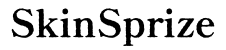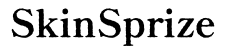Introduction
Connecting Nintendo Switch Joy-Cons to your PC opens up a world of gaming possibilities. This guide walks you through the process, ensuring a seamless transition from console to PC gaming. With the right setup, you can use your Joy-Cons’ ergonomic design to enhance your PC gaming experience. Grab your Joy-Cons, and let’s begin this journey.

Understanding Switch Joy-Cons
Nintendo Switch Joy-Cons are unique controllers that offer flexibility and functionality. They aren’t limited to Switch consoles but can also enhance your PC experience. To use them effectively, understanding their features and compatibility is essential.
– Features and Benefits: Joy-Cons offer versatility with configurations for individual or combined use, complementing various gaming styles.
– Compatibility with PC: Thanks to Bluetooth, Joy-Cons can pair with most modern PCs. This Bluetooth connectivity offers versatility across different devices.
Understanding these basics prepares us for the next step—getting your PC ready for the connection process.
Preparing Your PC for Joy-Con Connection
Before connecting Joy-Cons, make sure your PC is ready. Setting up your computer involves a few critical steps to welcome these new devices.
– System Requirements: Verify Bluetooth capability on your PC. If it’s missing, a Bluetooth adapter might be necessary. Ensure your operating system supports updated Bluetooth drivers.
– Installing Necessary Drivers: Ensure all Bluetooth drivers are installed and updated. Visit the manufacturer’s site or use your PC’s tools for updates.
Having your PC prepared, it’s time to connect your Joy-Cons successfully.
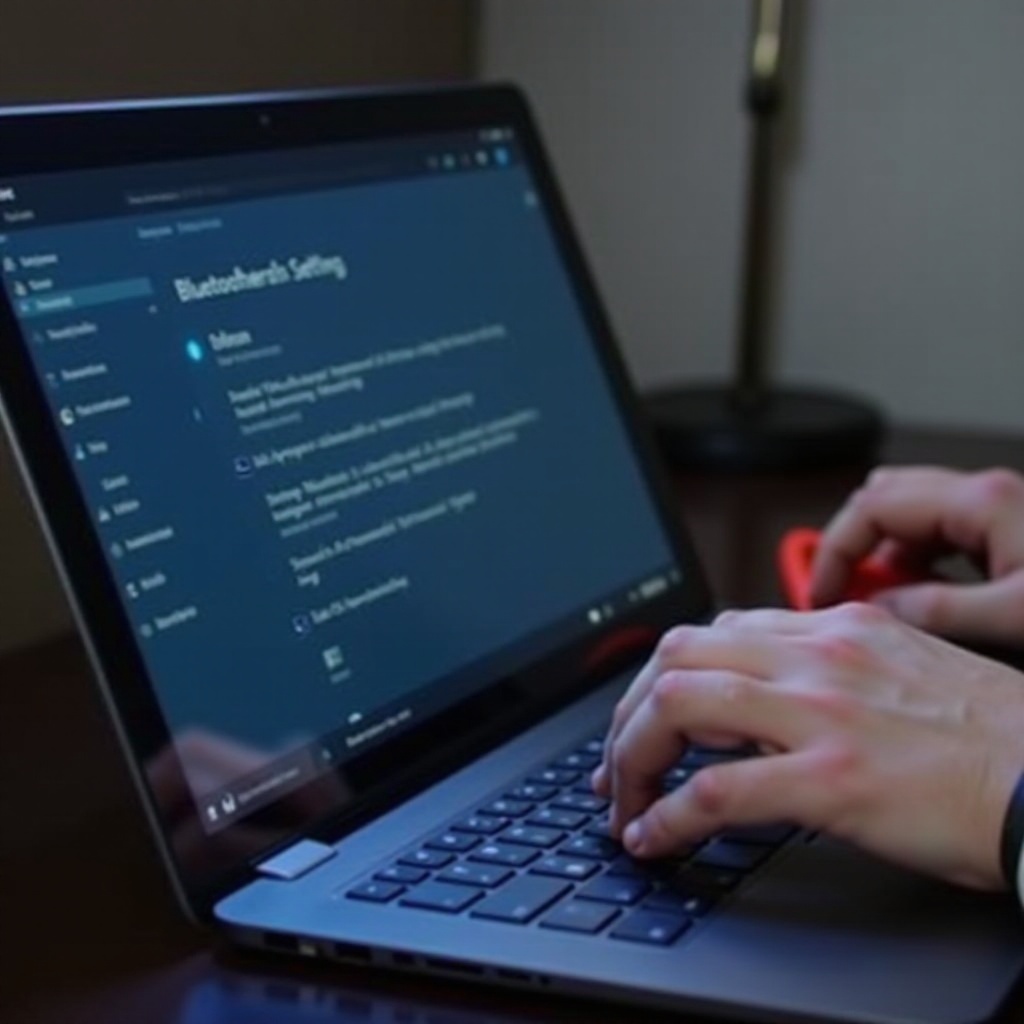
Connecting Joy-Cons via Bluetooth
Connecting Joy-Cons is straightforward through Bluetooth pairing. Follow these steps for a seamless setup:
1. Activating Bluetooth on Your PC:
– Open your PC’s settings or control panel.
– Find Bluetooth settings and turn on Bluetooth.
2. Pairing Joy-Cons Step-by-Step:
– Press the small pairing button on your Joy-Con until lights flash.
– On your PC, select ‘Add Bluetooth device’ in settings.
– Choose your Joy-Con from the device list. You’ll get a confirmation message once it’s paired.
Even with successful connection, some users face issues. Let’s explore solutions to common problems next.
Troubleshooting Common Issues
Though pairing might seem set, issues can arise. Here’s how to resolve common Joy-Con connection problems:
– Fixing Connection Problems:
– Ensure Joy-Cons are charged.
– Reduce interference from other Bluetooth devices.
– Restart your PC and reconnect the Joy-Cons.
– Ensuring Stable Connectivity:
– Keep PC and Joy-Cons close.
– Avoid obstructions in the Bluetooth pathway.
Sometimes standard methods aren’t enough. Consider additional methods to enhance your Joy-Con connection.
Exploring Additional Connection Methods
While Bluetooth is the norm, some users prefer alternatives for connecting Joy-Cons to a PC.
– Third-Party Software Options: Use JoyToKey or reWASD to map inputs, offering more control over your gaming setup.
– Pros and Cons of Alternative Methods: These software options allow customization but may introduce delays or require extra setup.
Having connected your Joy-Cons, let’s delve into optimizing your experience further.
Optimizing Your Gaming Experience
Fine-tuning connected Joy-Cons can further enrich your gaming. Here are actionable tips:
– Customizing Button Mapping: Adjust button mapping for ease during games, especially with complex controls.
– Testing Joy-Cons in Games: Try settings in different games to confirm responsiveness and adjust as necessary.
Armed with these enhancements, you’re set for a superior gaming adventure. Let’s wrap up this guide.

Conclusion
Having navigated this guide, you’re now equipped to integrate Switch Joy-Cons with your PC. Their versatility and comfort make them a valuable addition to your gaming toolkit. Armed with troubleshooting tips and alternative options, you’re ready to tackle and enjoy any gaming challenge.
Frequently Asked Questions
Can I connect Joy-Cons to any PC?
Yes, if the PC has Bluetooth capabilities, it should support Joy-Con connectivity.
What do I do if my Joy-Cons won’t connect?
Ensure Bluetooth is active, restart both devices, and attempt reconnection.
Is there a way to use Joy-Cons wired on a PC?
Currently, Joy-Cons cannot connect directly via wire to PCs.