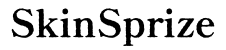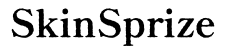Introduction
Connecting your PS5 controller via Bluetooth offers wireless convenience that enhances your gaming setup. However, there are times when disconnecting it becomes necessary—whether it’s to save battery life, reduce latency by switching to a wired connection, or troubleshoot connectivity issues. This guide walks you through the steps to disconnect your PS5 controller from Bluetooth effectively, ensuring smooth management of your gaming environment.
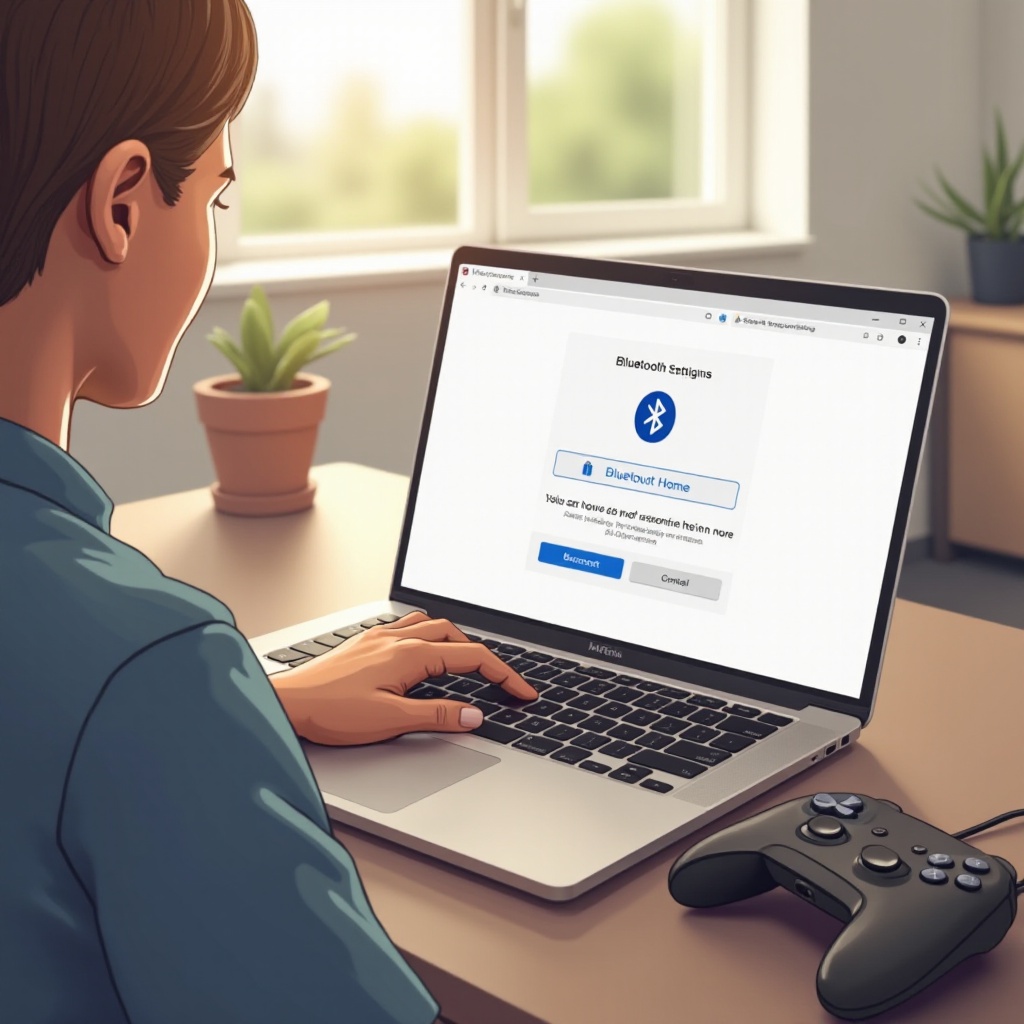
Understanding PS5 Controller’s Bluetooth Functionality
The PS5 DualSense controller’s Bluetooth technology provides wireless gameplay, offering freedom from cables and a tidier gaming space. However, this freedom comes with trade-offs like faster battery drainage and potential interference from other wireless devices. Understanding how Bluetooth works with your controller allows for better management, especially when troubleshooting or switching between devices. Knowing when and why to disconnect is crucial for maintaining your gaming setup’s efficiency and performance.
When to Disconnect Your PS5 Controller from Bluetooth
There are several scenarios where disconnecting your controller becomes beneficial:
- Battery Conservation: Wireless usage drains batteries quicker. Disconnecting when the controller is not in use can help preserve its life.
- Switching Devices: If you’re planning to pair your controller with another device, a disconnection from the current setup is required first.
- Troubleshooting: Disconnection can resolve issues when your controller is not recognized or is experiencing lag.
Recognizing these circumstances equips you to proceed with the actual disconnection process efficiently.
Step-by-Step Guide to Disconnecting Your PS5 Controller from Bluetooth
To disconnect your PS5 controller, follow these straightforward steps:
Accessing the PS5 Settings Menu
- Power on your PS5 console, waiting for the main screen to appear.
- Use your connected controller to press the PS button, entering the Control Center.
- Navigate to the gear icon to access the Settings menu.
Navigating to Bluetooth Settings
- In the Settings menu, scroll to locate the ‘Devices’ option.
- Choose ‘Bluetooth Accessories’ to view all paired devices.
Disconnecting the Controller
- Select your PS5 controller from the list of paired devices.
- Choose the ‘Disconnect’ option, cutting the Bluetooth connection to the console.
Successfully completing these steps will allow you to effectively manage your Bluetooth connections. Should you encounter any issues during this process, the following section provides troubleshooting solutions.
Troubleshooting Common Bluetooth Disconnection Issues
In some instances, disconnecting your controller from Bluetooth may not proceed as smoothly as expected. Here’s how to address these common problems:
Controller Not Disconnecting: What to Do
- Restart the Console: A simple console restart can often resolve temporary glitches.
- Reset the Controller: Use a pin to press the reset button on the back of your controller, resync it, and try again.
Ensuring Successful Reconnection
- Re-Pair the Controller: If issues continue, forget the device and re-pair it in the Bluetooth Accessories menu.
- Check for Software Updates: Ensure the firmware for your PS5 and controller is current to maintain optimal performance.
These troubleshooting steps enable you to manage any disruptions during disconnection and reconnection, ensuring a stable gaming experience.

Tips for Effective Bluetooth Management on PS5
In addition to disconnecting, managing your Bluetooth devices well can enhance your gaming experience significantly:
Using Wired vs. Wireless Modes
- Wired Connection: For competitive gaming, using a USB-C cable provides a stable and latency-free experience.
- Wireless Connection: Choose Bluetooth for casual gaming or streaming media for a tidy gaming area.
Conserving Battery Life
- Power Off Manually: Always turn off your controller when not in use, to save battery.
- Adjust Motion Sensor Settings: Reduce sensor use during non-gaming periods to conserve energy.
Mastering these tips ensures your PS5 and its accessories perform well, reflecting the knowledge gained in this guide.

Conclusion
Disconnecting your PS5 controller from Bluetooth is a straightforward task when approached with the right knowledge and steps. By understanding how to navigate your settings, troubleshoot potential issues, and manage Bluetooth connections, you enhance your gaming setup’s efficiency. Whether it’s for battery conservation or to resolve connectivity challenges, mastering these tasks will improve your overall gaming experience effectively.
Frequently Asked Questions
How do I reconnect my PS5 controller after disconnecting it from Bluetooth?
To reconnect, use a USB-C cable for initial pairing, then select ‘Wireless Controller’ in the Bluetooth Accessories menu.
Can I use the PS5 controller with other devices via Bluetooth?
Yes, the PS5 controller can connect to Bluetooth-enabled devices like PCs and smartphones. Ensure those devices are in pairing mode.
Why does my PS5 controller keep disconnecting from Bluetooth randomly?
Random disconnections can be due to low battery, device interference, or outdated firmware. Regular updates and a stable environment help mitigate this.