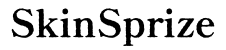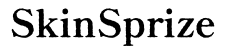Introduction
Experiencing controller issues while playing ‘Dark Souls Remastered’ can be incredibly frustrating, disrupting the immersion and precision needed for this challenging game. Controllers are the primary mode of interaction with your game console, and when they malfunction, it hampers gameplay significantly. This guide helps you identify and solve common controller problems so you can dive back into the treacherous lands of Lordran without interruption.

Common Causes of Controller Issues in ‘Dark Souls Remastered
Controller issues can arise from several sources, requiring a systematic approach to identify the exact problem.
Signal Interference and Connectivity Problems
Wireless controllers often face signal interference. This can be due to physical obstructions or other electronic devices interrupting the signal. Ensuring a clear line of sight between the controller and console can often alleviate these issues. Moving on, software glitches could also be at the root of the problem.
Software Bugs and Game Glitches
Software bugs, either in the console’s system software or within ‘Dark Souls Remastered’ itself, might be responsible for the problem. Regular software updates usually address these issues, improving both stability and performance. Next, review the compatibility and initial setup of your controller.
Controller Compatibility and Setup
Sometimes, controllers that are not officially supported or improperly set up can encounter issues. Ensuring your controller is recognized by the console and matches the required specifications is crucial.
Diagnosing these common issues initially can alleviate many frustrations. With a deeper understanding of potential causes, you’re ready to explore troubleshooting steps.
Basic Troubleshooting Steps
For common problems, basic troubleshooting often resolves the issue quickly.
Checking and Replacing Batteries or Cables
- For wireless controllers, check the battery level. Replace or charge the batteries if they are depleted.
- For wired controllers, ensure the cables are securely connected. Try different USB ports if needed.
Restarting Console and Reconnecting Controller
- Turn off your console completely, then turn it back on. This can clear temporary glitches.
- Re-pair your controller with the console. For wireless controllers, follow the manufacturer’s pairing instructions.
Reviewing Control and Keybinding Settings
- Access the game’s settings menu. Ensure that the control scheme corresponds correctly with your controller.
- Reset the control settings to default if custom bindings are active.
These basic steps can often iron out typical issues, but sometimes deeper problems persist, necessitating more advanced solutions.
Advanced Fixes for Persistent Issues
If basic troubleshooting hasn’t resolved the problem, consider more in-depth solutions.
Updating Console Firmware and Game Software
Ensure that both your console and ‘Dark Souls Remastered’ are running the latest software versions. Updates typically introduce bug fixes and improve compatibility and performance.
Using Wired vs. Wireless Controllers
Experiment with switching between wired and wireless options. Sometimes, using a wired connection can stabilize the response and reduce lag, especially in competitive or precision-based games like ‘Dark Souls.
Testing with Third-Party Controllers and Adapters
Try using a different controller, especially if it’s officially supported by the console. Third-party controllers and adapters may require additional settings or drivers to function properly.
These advanced methods can address deeper-rooted issues. If your attempts at correction are still failing, it may be time to focus on targeted fixes per console.

Console-Specific Solutions
Each console may have unique requirements and solutions for controller issues.
Troubleshooting on PlayStation
- Navigate to Settings > Devices > Controllers to adjust controller connection settings.
- Perform a USB Reset. Connect your controller via USB and press the PlayStation button.
- Update the system software through the console’s settings menu.
Troubleshooting on Xbox
- Access Settings > Devices & connections, and review connected accessories.
- Update the controller’s firmware through the Xbox Accessories app.
- Use the Xbox Assist app for detailed diagnostics and solutions.
Troubleshooting on Nintendo Switch
- Open System Settings > Controllers and Sensors. Disconnect and reconnect the Joy-Cons or Pro Controller.
- Ensure the console is not in Airplane Mode, which can disable wireless communication.
- Perform a recalibration under Calibration Settings.
Console-specific solutions often address the unique environment each gaming system presents. Ensuring compatibility and stability in this manner often results in a seamless gaming experience.

Conclusion
Controller issues can be a nagging interruption to the immersive world of ‘Dark Souls Remastered.’ However, by systematically applying these troubleshooting steps, you can resolve these problems effectively, ensuring no foes defeat you due to technical difficulties. Should issues persist beyond these solutions, don’t hesitate to consult professional support through your console’s customer service.
Frequently Asked Questions
Why is my Dark Souls Remastered controller not working?
Your controller may not be working due to connectivity issues, software bugs, or controller compatibility problems. Following the troubleshooting tips above can help resolve these issues.
Can I use a third-party controller with Dark Souls Remastered?
Yes, but be aware that not all third-party controllers are supported, and some may require additional configuration or drivers to work correctly.
What should I do if none of the solutions work?
If the problems persist, consider contacting the console or controller manufacturer’s support for further assistance or professional repair services.