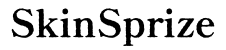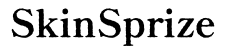Many users wish to enhance their gaming setup by linking their PS5 controller to their PC. Unfortunately, connection problems are common, but solving them can elevate your gameplay to a new level. This guide walks you through solutions to fix these connectivity issues and offers insights for both Bluetooth and USB methods.
Introduction
The PS5 DualSense controller offers an immersive gaming experience with unique features like adaptive triggers and haptic feedback. Those eager to extend this experience to PC gaming often face connection troubles. We’ll address these common issues and methods to overcome them.

Understanding Compatibility Issues
Before connecting your PS5 controller to a PC, it’s crucial to confirm compatibility. The controller can be paired via Bluetooth or USB, but your PC needs to meet specific specifications. Consider these factors:
- Operating System: Ensure your PC runs Windows 10 or above for optimal compatibility.
- Bluetooth Support: For wireless connections, your PC must support Bluetooth version 4.0 or higher.
- Driver Availability: Install the latest drivers to ensure your PC recognizes external game controllers.
Understanding these elements will help identify and resolve any compatibility issues, paving the way for a seamless connection.
Troubleshooting Bluetooth Connection Issues
While Bluetooth enables a wireless setup, it’s prone to interference and disruptions. Below, find solutions to tackle these problems:
- Ensure Bluetooth is Enabled: Verify Bluetooth is active on your PC. Press the PS and Create buttons on your controller until the light bar starts flashing, indicating pairing mode.
- Minimize Interference: Clear obstacles between the controller and PC, and disconnect other Bluetooth devices to boost signal strength.
- Reset and Re-Pair the Controller: Should issues persist, reset the controller using a small pin in the back hole, then follow the pairing process again.
By addressing Bluetooth connectivity issues, you’ll ensure smoother wireless gameplay.
Troubleshooting USB Connection Issues
A USB cable provides a reliable and direct connection, but it can face its own challenges. Here are steps to maintain a strong USB connection:
- Inspect the USB Hardware: Check for any visible damage to the USB port and cable. Consider trying a different cable or port.
- Update USB Drivers: Open Device Manager and update the USB drivers. This ensures all components are compatible and function properly.
- Try Another Port: If connection failure persists, switch to a different USB port, then restart your computer to reset the connection settings.
These adjustments help secure a consistent USB connection, enhancing controller responsiveness.

Advanced Solutions for Persistent Issues
If common troubleshooting doesn’t resolve the problem, try these advanced approaches:
- Update Controller Firmware: Connect your controller to a PS5 and navigate to Settings > Accessories to install firmware updates.
- Use Third-Party Software: Applications like DS4Windows can increase PC compatibility and enhance controller functions.
- Configure Steam Settings: Within Steam, navigate to Settings > Controller > General Controller Settings and enable ‘PS5 Configuration Support.
These advanced steps address deep-rooted connection issues, optimizing the controller’s performance for a PC gaming environment.
Community Insights and Additional Tips
Engaging with online communities can provide diverse solutions to obscure problems. Platforms like Reddit and Discord often host gamers who share fault-specific advice. Also, keeping your system and software updated can mitigate many potential issues.

When to Contact Support
If all else fails, professional support may be necessary. Contact Sony for controller-specific issues or your PC manufacturer’s customer service for broader system problems. Expert help can often resolve complex connectivity challenges efficiently.
Conclusion
While connecting a PS5 controller to a PC can introduce challenges, these issues are often straightforward to resolve. By following this guide and implementing the solutions provided, you can enjoy a smooth and responsive gaming experience on your PC, leveraging the full capabilities of your DualSense controller.
Frequently Asked Questions
How do I update my PS5 controller firmware?
Connect the controller to a PS5 console and use Settings > Accessories to install updates.
Can I connect my PS5 controller to my PC without Bluetooth?
Yes, use a USB cable to establish a direct connection, ensuring drivers are installed for recognition.
What to do if my controller is still not connecting after trying all solutions?
Contact Sony support for persistent issues or check for hardware malfunctions in the controller or PC.