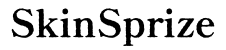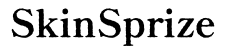Introduction
The Nintendo Wii remote offers an interactive approach to gaming that’s appealing even beyond its original console. Gamers are increasingly exploring ways to connect their Wii remotes to computers, opening up new opportunities for gameplay and creative applications. This guide provides a clear, step-by-step method to connect your Wii remote to a computer, enhancing your gameplay experience and enabling unique applications.

Understanding the Wii Remote Technology
Before we dive into the connection process, understanding the technology behind the Wii remote is essential. The Wii remote communicates via Bluetooth, similar to other wireless peripherals like mice and keyboards. This feature allows it to be connected to any Bluetooth-enabled device, including Windows, Mac, or Linux computers. With this understanding, let’s explore what is needed to facilitate this connection efficiently.

Necessary Equipment and Software for Connection
Successful connectivity requires specific equipment and software. Ensure you have the following:
- A standard Wii remote (WiiMote).
- A Bluetooth-capable computer; if your PC does not support Bluetooth, a USB Bluetooth dongle is necessary.
- Up-to-date Bluetooth drivers for uninterrupted communication.
- Optional: Software to maximize the functionality of your Wii remote on a PC, such as GlovePIE for Windows or OpenEmu for Macs.
Armed with these tools, you’re ready to smoothly connect your Wii remote to your computer.

Step-by-Step Guide to Connecting Wii Remote on Windows
Connecting your Wii remote to a Windows PC involves several straightforward steps:
-
Install Bluetooth Drivers: Ensure your Bluetooth drivers are current. Visit your device manufacturer’s website if you need to update them.
-
Pairing Process:
- Open Bluetooth settings via Windows Settings under ‘Devices’.
- Activate Bluetooth if it’s not already on.
- Hold down the ‘1’ and ‘2’ buttons on the Wii remote to initiate discovery mode.
- Click ‘Add Bluetooth or other device’, then select ‘Bluetooth’.
-
Wait for ‘Nintendo RVL-CNT-01’ (or similar) to appear in the list, then select to pair.
-
Verifying Connection: The Wii remote’s LEDs will confirm the connection to your PC. If it disconnects, press ‘1’ and ‘2’ to re-pair.
Following these steps will ensure your Windows setup is ready for gaming or other uses.
Setting Up Wii Remote on Mac and Linux
The process varies slightly for Mac and Linux users but remains straightforward:
Connecting on a Mac
- Navigate to ‘System Preferences’ and go to ‘Bluetooth’.
- Ensure Bluetooth is enabled.
- Hold ‘1’ and ‘2’ on the Wii remote for discovery mode.
- The Mac will list the remote as ‘Nintendo RVL-CNT-01’. Select to pair.
- Use applications like OpenEmu to enhance compatibility.
Linux Compatibility and Process
- Access Bluetooth settings through system settings or use the terminal.
- Hold ‘1’ and ‘2’ on the Wii remote and start the pairing.
- Utilize compatible Linux software for button mapping and preferences.
By following these procedures, both Mac and Linux users can enjoy their Wii remote fully.
Troubleshooting Common Connection Issues
Sometimes, issues may arise during the connection process. Here’s how to address the most common problems:
- Resolving Bluetooth Connectivity Problems: Make sure your computer’s Bluetooth is enabled. Restart your computer and try connecting again.
- Ensuring Button Functionality: Verify battery levels and check settings in any applications you’re using if buttons don’t respond.
- Calibration Tips: Use software like GlovePIE for recalibrating controls, ensuring accurate motion tracking.
These solutions help resolve difficulties quickly, ensuring smooth operation.
Enhancing Wii Remote Functionality with Software
While basic functionality is a starting point, custom software can elevate your experience:
- Overview of Third-Party Applications: Tools like GlovePIE (Windows) allow for custom control mapping, enhancing interactivity.
- Configuring for Optimal Use: Tailor the settings to your gaming preferences, achieving excellent response and accuracy.
These tools transform your Wii remote usage, adding flexibility to your gaming or product development endeavors.
Unique Ways to Use Your Wii Remote on a Computer
The Wii remote’s uses extend beyond gaming. Consider these innovative applications:
- Act as a remote for presentations or slideshows, controlling your screen wirelessly.
- Implement motion controls in educational software for interactive learning experiences.
- Explore artistic or fitness applications to utilize its motion-sensing capabilities.
These applications demonstrate the Wii remote’s versatility when connected to a computer.
Conclusion
Connecting your Wii remote to a computer may appear challenging, but with the right guidance and tools, it becomes a simple task. The potential for enhanced functionality and innovative use is vast, inviting you to explore new horizons in gaming and beyond. Bring your Wii remote into a whole new realm of possibilities today.
Frequently Asked Questions
Can I use my Wii remote with any computer?
Yes, as long as the computer has Bluetooth capability and proper drivers installed.
What should I do if the Wii remote doesn’t connect?
Ensure Bluetooth is enabled, reboot the computer, and try re-pairing. Also, check battery levels.
Are there any games that don’t support Wii remote on PC?
Some games may not natively support the Wii remote. Use third-party applications to map controls.