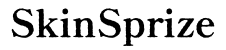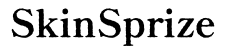Introduction
Xbox Remote Play lets you experience console-quality gaming away from your TV by streaming your games to a compatible device. Whether it’s on your smartphone, tablet, or computer, Remote Play allows flexibility and convenience, allowing you to game on your terms. This guide walks you through setting up and optimizing Xbox Remote Play for a seamless experience wherever you are.

Preparing Your Setup for Xbox Remote Play
Before diving into Xbox Remote Play, ensure you have everything set. A compatible Xbox console, like the Xbox One or Series X|S, is essential, along with a steady internet connection and a device such as a smartphone or PC.
- Necessary Equipment and Software
- Xbox One or Xbox Series X|S
- Xbox App available on iOS, Android, or Windows
- Reliable internet connection with at least 7-10 Mbps for satisfactory play
- Configuring Your Network for Optimal Performance
- Use a wired Ethernet connection for your Xbox whenever possible
- Ensure your Wi-Fi router operates on a 5GHz band for best results
- Reduce bandwidth usage from other devices during gaming sessions
Having the correct equipment and optimal network configuration ensures readiness for Xbox Remote Play. Now, let’s proceed with activating the Remote Play feature.

Step-by-Step Guide to Activating Xbox Remote Play
Follow these steps to activate Xbox Remote Play smoothly:
- Enabling Remote Features on Xbox Console
- Navigate to Settings > Devices & Connections > Remote Features
- Check ‘Enable remote features’ and set your console to ‘Instant-on’ power mode
- Downloading and Setting Up the Xbox App
- Download the Xbox App via Google Play, the Apple App Store, or Microsoft Store
- Log in using your Microsoft account associated with your Xbox
- Connecting Your Device to the Xbox Console
- Open the Xbox App on your chosen device
- Select the console icon, connect your Xbox from the list
- Follow on-screen prompts to establish a connection
With your Xbox connected to your device, it’s time to optimize the experience for smoother gameplay.
How to Optimize Your Xbox Remote Play Experience
Even with a connected system, optimizing your setup and app settings enhances the performance of Xbox Remote Play:
- Network Tips for Smooth Gameplay
- Position your console and device close to the router for stronger Wi-Fi signals
- Ensure other devices aren’t saturating the bandwidth during play
- Recommended Settings for Best Performance
- Tweak in-game settings to reduce graphical demand if you notice lag
- Enable ‘Low Latency’ mode in the Xbox App settings for faster responsiveness
- Accessory Recommendations for Enhanced Gaming
- Utilize an Xbox Wireless Controller for superior control
- Consider a mobile gaming clip for ergonomic gameplay on smartphones
These adjustments provide a solid experience, but challenges may still occur, which we tackle next.
Troubleshooting Common Issues with Xbox Remote Play
Sometimes, connection or performance issues arise despite preparation and optimization. Here’s how to address them:
- Fixing Connection Problems
- Restart your router and Xbox console to refresh the connection
- Renew device pairing through the Xbox App if issues persist
- Addressing Latency and Performance Challenges
- Keep background apps closed on your device during gaming
- Pause any downloads or updates during Remote Play sessions
These solutions should address most challenges, leaving you to enjoy uninterrupted gaming sessions on the go.
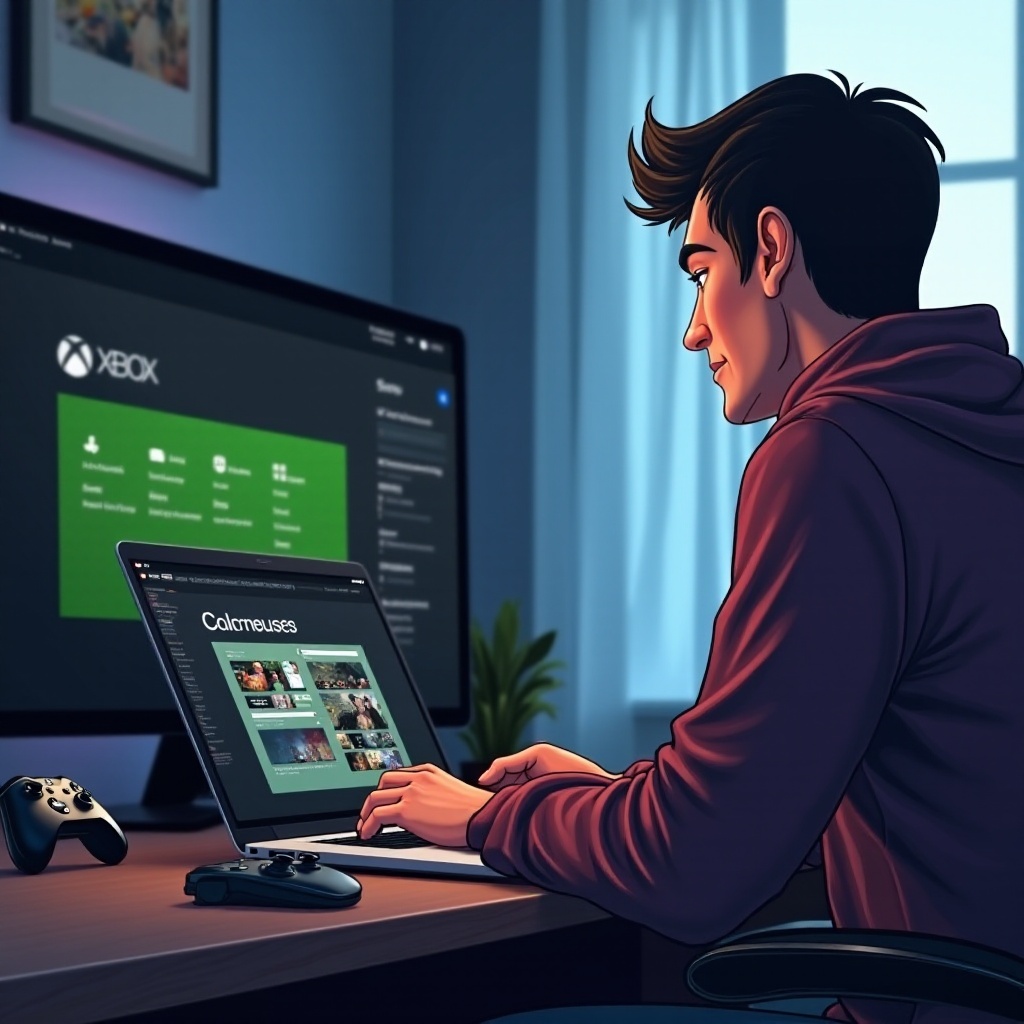
Conclusion
Xbox Remote Play opens up new gaming possibilities by allowing you to play virtually anywhere. By following the setup, optimization, and troubleshooting instructions, you’ve equipped yourself to enjoy games with the freedom and flexibility Remote Play offers. Embrace this new way to experience your Xbox titles beyond traditional boundaries, and have fun exploring its capabilities.
Frequently Asked Questions
How do I fix a remote play connection issue?
Restart all devices and ensure they are on the same network. Reconnect through the Xbox App.
Can I use Remote Play on any device?
Remote Play is compatible with iOS, Android, and Windows devices through the Xbox App.
What Internet speed do I need for optimal Remote Play?
A minimum of 7-10 Mbps is recommended for smooth gameplay, but higher speeds offer better performance.