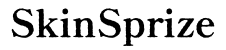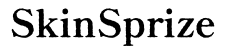Introduction
Gamesharing on Xbox One is an incredible way to share your digital game library with a friend or family member, maximizing the value of your purchases. By allowing another Xbox console to access your games, you not only save money but also unlock a new level of gaming experience that connects you with others. Understanding how gamesharing works is essential before diving into the setup process that opens a world of shared gaming excitement.

Understanding Xbox One Gamesharing
Gamesharing on Xbox One is a feature that enables two users to share digital purchases such as games and downloadable content. By connecting accounts on each other’s consoles, both users can enjoy the combined libraries. This process leverages the Xbox Live’s ‘Home Xbox’ feature to allow access to shared content seamlessly.
What is Gamesharing?
Gamesharing allows two Xbox users to link their accounts on their consoles, which enables both parties to download and play each other’s digital content without extra cost. This feature is perfect for families or close friends who frequently purchase digital games on the Xbox platform.
How Gamesharing Works on Xbox One
To implement gamesharing, you use Xbox Live’s ‘Home Xbox’ feature. Each Xbox account can designate one console as its Home Xbox. By making another friend’s console your Home Xbox, and vice versa, you can both share each other’s game libraries effortlessly.

Setting Up Gamesharing on Xbox One
With a clear understanding of gamesharing, let’s discuss the setup process to enjoy shared gaming content.
Preparing Your Xbox One for Gamesharing
Ensure that both parties involved have active Xbox Live accounts and reliable internet connections. It’s essential to trust the person with whom you’re gamesharing since your account details are involved. Good communication between both parties ensures a smoother experience.
Step-by-Step Setup Process
1. Power on your Xbox One and log into your account.
2. Go to the ‘Settings’ menu from the home screen.
3. Navigate to ‘Personalization’, then select ‘My Home Xbox’.
4. Click on ‘Make this my home Xbox’ to set your console as the home console.
5. Log out, then sign in with your friend’s Xbox Live account on your console.
6. Repeat the above steps to ensure your console is set as their ‘Home Xbox’.
Troubleshooting Setup Issues
If any issues arise during setup, consider these solutions:
– Confirm you’re not signed into multiple Xbox consoles with the same account.
– Check your internet connection stability.
– Ensure both parties run up-to-date Xbox software versions.
Enhancing Your Gamesharing Experience
Once your setup is complete, you can enhance the gamesharing experience by efficiently managing your shared library.
Organizing Your Shared Game Library
Regularly update your game libraries to guarantee that both users have access to the latest content. This entails communicating with your gamesharing partner about new acquisitions and the games already accessible.
Managing Updates and Notifications
To avoid compatibility issues, keep both consoles updated. Choose to mute unnecessary notifications to focus on the gaming experience without frequent distractions.

Safety and Security in Gamesharing
Maintaining a secure gamesharing setup demands particular care to protect your account.
Protecting Personal Information
Always keep your passwords and sensitive details confidential. Only gameshare with someone who is completely trusted.
Establishing Trust with Your Gameshare Partner
Have a clear agreement with your partner about the operational terms of gamesharing. Ensure both parties are aligned on any future purchases and handle issues that might arise transparently.
Common Gamesharing Issues and Solutions
Although gamesharing usually proceeds smoothly, you might face some challenges that require prompt solutions.
Resolving Download and Access Problems
If a game download fails, ensure that both accounts are still active as each other’s designated Home Xbox. Verify the console settings and internet connectivity.
Handling Persistent Gamesharing Issues
For persistent issues, check the Xbox Network status. Restart your consoles if necessary, and contact Xbox Support for professional assistance if problems persist.
Conclusion
Gamesharing on Xbox One is an excellent method to extend your gaming library by consolidating resources with someone you trust. Even though it necessitates precise setup and understanding of security measures, the potential benefits make it worthwhile. Discover a bigger world of games by gamesharing, and enjoy a richer gaming experience by following these guidelines.
Frequently Asked Questions
Can I Gameshare with More Than One Person?
No, Xbox One gamesharing is intended for use between two accounts only.
Is Gamesharing Allowed Under Xbox’s Terms and Conditions?
Yes, gamesharing is a legitimate feature of Xbox, provided it’s done responsibly.
What Should I Do if Gamesharing Stops Working?
Ensure both accounts are correctly set as Home Xbox and check the Xbox Network status. Reboot consoles if needed.