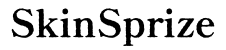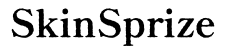Introduction
The PS4 controller is central to your gaming adventures, providing you with control and precision over your favorite games. But a weak battery can abruptly halt your gameplay. Knowing how to optimize and maintain your controller’s battery life is essential for uninterrupted enjoyment. This comprehensive guide explores ways to extend your PS4 controller’s battery life, from simple adjustments to in-depth troubleshooting and maintenance.

Understanding Your PS4 Controller Battery
The PS4 controller utilizes a lithium-ion battery, renowned for its efficiency and durability. Despite its robust design, these batteries have a limited lifecycle of approximately 300 to 500 full charge cycles. This means every time you charge your battery from zero to full represents one cycle closer to potential depletion.
Familiarizing yourself with your controller’s battery characteristics and limitations will aid in developing better usage and charging habits. Becoming aware of the specifications, such as the 1000mAh capacity, can help inform these practices. This understanding seamlessly leads us into examining what factors might cause your battery to deplete more rapidly than anticipated.
Factors Affecting PS4 Controller Battery Life
A variety of factors can impact how quickly your PS4 controller’s battery drains. By managing these elements, you can extend your gaming sessions significantly.
Brightness and Vibration Settings
-
Brightness: The light bar of your controller, while enhancing some gaming features, consumes battery power. Adjusting it to a lower brightness or turning it off can conserve battery.
-
Vibration: While the vibration feature enhances gaming immersion, it also significantly drains the battery. Consider turning it off if your gaming does not heavily rely on it.
Connection and Usage Patterns
-
Connection: Whenever possible, use a wired connection to your console. This prevents battery use and eliminates potential input lag.
-
Usage Habits: Avoid letting your controller remain idle without being turned off, as this can deplete battery unnecessarily.
Software and Firmware Impact
-
Updates: Keep your system firmware current, as updates often include battery-saving enhancements.
-
Background Applications: Disable any running applications not in use that might be consuming extra power.
Understanding these factors lays a solid foundation for applying practical strategies to prolong your controller’s battery life.
Tips and Tricks to Prolong Battery Life
Make the most of your PS4 controller’s battery life by integrating the following techniques:
-
Adjust Device Settings: Lower the light bar intensity and disable vibration. Also, if unnecessary, turn off motion sensors.
-
Optimal Charging Habits:
- Avoid fully depleting the battery before charging.
- Unplug the charger once the battery reaches full capacity.
-
Utilize a PS4-compatible charging station for best results.
-
Utilize Power Save Features: Enable the console’s automatic shut-off function for controllers, sparing the battery when inactive.
Having implemented these tips, we can now address how to troubleshoot if the battery issues persist despite these optimizations.
Troubleshooting Common PS4 Battery Issues
Persistent battery issues might signal the need for additional troubleshooting.
Diagnosing Battery Problems
-
Short Battery Life: If your controller runs out of battery sooner than expected, a reset might help. Locate the small hole at the back of your controller; use a pin to hold the reset button for six seconds.
-
Inconsistent Charging: Switch to a different cable or port, as faults in either can lead to charging issues.
-
Overheating During Charge: Verify that the environment is not too hot, as excessive heat can degrade battery lifespan.
Resetting Controller Connection
A basic reset can often resolve glitches. Use a small pin to engage the reset button at your controller’s back, establishing a new connection upon reconnection.
Determining When Replacement is Necessary
If problems persist, it might indicate the need for a battery replacement. Visible swelling or a drop in performance even after troubleshooting are common indicators that a new battery is needed.
Troubleshooting naturally brings us to routine maintenance practices, essential for ensuring your controller’s longevity and peak performance.

Maintaining Your PS4 Controller for Longevity
Routine maintenance can play a pivotal role in prolonging your PS4 controller’s lifespan.
Regular Cleaning Practices
Dust and grime can interfere with battery and button functionality. Use a soft, damp cloth and compressed air for regular cleaning to prevent dirt buildup.
Proper Storage Methods
Store your controller in a cool, dry location. Avoid excessive heat and humidity, which expedite battery wear and tear.
Importance of Software Updates
Adopt regular firmware updates to ensure your console operates on the latest compatibility patches and performance optimizations, boosting controller lifespan.

Conclusion
Enhancing your PS4 controller battery life involves understanding usage impacts, practicing effective charging habits, and maintaining the device properly. With these strategies, you can enjoy longer, uninterrupted gaming sessions, maximizing your device’s potential.
Frequently Asked Questions
How long should the PS4 controller battery last on a single charge?
On average, a PS4 controller should last between 4 to 8 hours on a single charge, depending on settings and usage patterns. Lowering brightness and disabling vibration can help extend playtime.
Can I replace the PS4 controller battery myself?
Yes, replacing the battery is possible if you’re comfortable taking apart the device. Ensure you follow reliable guides and use the right tools to safely install a new battery.
Does using a longer charging cable affect battery life?
No, the length of the charging cable doesn’t affect battery life, but using a high-quality cable does matter. Ensure the cable is undamaged and adequately shielded to prevent potential charging problems.