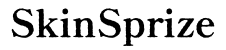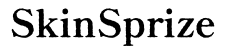Efficiently managing storage is crucial for dedicated gamers. When your primary drive begins to run out of space, moving Steam games to another drive can be a crucial endeavor to free up space and optimize system performance.
Introduction
Gaming involves juggling large files, frequent updates, and expansive DLCs. These factors can quickly consume your main drive’s space, necessitating the relocation of Steam games. This guide provides an in-depth, seamless method for transferring games, ensuring your library is both well-organized and ready for ultimate performance. If you’re upgrading hardware or simply need more room, these procedures will aid in a smooth transition.

Why You Might Need to Move Steam Games
As your library and its updates expand, the necessity to move games to another drive becomes evident. This process not only frees up valuable space on your primary drive but can also enhance overall system performance, especially if utilizing a faster drive. For console gamers transitioning to PC, understanding how to optimize storage efficiently is vital. Moving your library helps leverage faster load times and system improvements offered by modern drives, providing a superior gaming experience without constant deletions and reallocations.
Preparing for the Move
Preparation plays a key role in the success of transferring your games. Evaluating your current storage setup, performing necessary backups, and choosing the appropriate new storage are crucial initial steps.
- Checking Your Current Storage: Utilize built-in tools to assess available space and required capacity for seamless transfer.
- Backup Your Game Files: Ensure no data loss during the process by maintaining a current backup of your entire game library.
- Selecting the Right Drive: Consider between SSDs and HDDs. SSDs offer superior speed, while HDDs provide cost-effective storage capacity.

How to Move Steam Games Using Steam’s Library Feature
Steam’s integrated library feature simplifies game transfers. Follow these steps for a straightforward and efficient move:
- Setting Up a New Steam Library Folder:
- Access Steam, navigate to ‘Steam’ > ‘Settings’ > ‘Downloads’.
-
Click ‘Steam Library Folders’, then add a new folder path on your designated drive.
-
Moving Games to the New Location:
- Right-click the game in your library, select ‘Properties’.
- Navigate to ‘Local Files’ and click ‘Move Install Folder’.
-
Choose the new library folder and initiate the transfer.
-
Verifying Game File Integrity:
- Post-move, ensure the game is correctly installed by right-clicking the game.
- Select ‘Properties’ > ‘Local Files’ > ‘Verify Integrity of Game Files’ to finalize the move.
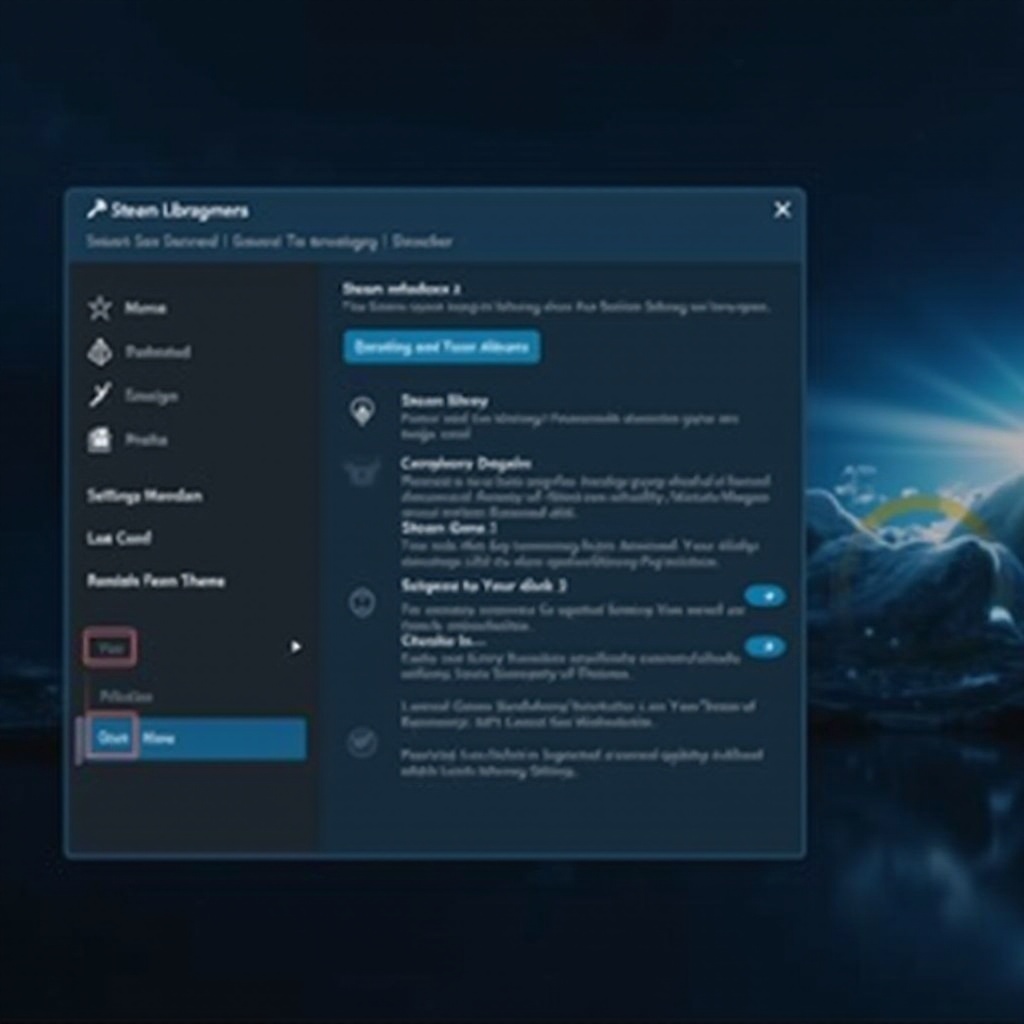
Alternative Methods for Moving Steam Games
In addition to Steam’s built-in feature, other methods can offer flexibility and control over your transfer process.
- Manual File Movement:
- Identify the game folder within the default Steam directory.
- Copy the folder to your new drive and adjust Steam library settings by adding the new location in ‘Steam Library Folders’.
-
Once set up, run the game to install it from this new location without downloading.
-
Using Third-Party Tools:
- Tools like Steam Mover can automate the process, managing symbolic links effectively.
- They are particularly useful for advanced users seeking a streamlined process and added customization.
Troubleshooting Common Issues
Even with the best plans, issues can arise during the move. Here are common problems and how to resolve them.
-
Handling Data Loss Errors: If files are missing, reference your backup, or re-download necessary components from Steam.
-
Revalidating Missing Game Files: Utilize Steam’s ‘Verify Integrity of Game Files’ to detect and replace corrupted or missing files. This measure ensures your games function correctly after relocation.
Following these steps guarantees not only successful game transfer but enables ongoing optimization of your gaming environment.
Tips to Optimize Your Game Library
Efficient library management post-move enhances gaming performance and storage utilization.
-
Regular Backups: Keep periodic backups of your game data to safeguard against potential data loss.
-
Managing Game Updates:
- Schedule updates during periods of non-use.
-
Prioritize games based on frequency of play, minimizing the impact of updates on storage and performance.
-
Utilizing Steam’s Cloud Features:
- Activate Steam Cloud for automatic backup of game saves, allowing for easy access across multiple devices and safeguarding your progress.
Conclusion
Relocating Steam games to a different drive can seem daunting but is manageable with the right approach. Utilizing Steam’s integrated features or adopting alternative strategies ensures an organized and optimized library, providing your system with enhanced performance and manageable game data.
Frequently Asked Questions
Will moving my Steam games impact performance?
Moving games to an SSD can improve performance by decreasing load times compared to an HDD. Ensure your system supports the drive for optimal results.
Can I move games back to the original drive later?
Yes, you can move games back at any time. Use the same process described, selecting your original drive as the destination.
Are third-party tools safe to use for moving Steam games?
Reputable third-party tools can safely manage file transfers. Use tools from trusted developers and keep them updated to avoid issues.