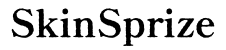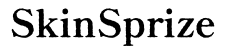Diving into a new game or update on your PS5 is exhilarating, but effectively managing and checking these downloads is essential to maintain your console’s performance. This guide offers a detailed walkthrough on how to ensure your downloads run smoothly, optimizing both your time and resources.
Introduction
For PS5 owners, efficiently managing downloads is crucial to maximize the console’s performance. From keeping track of game updates to ensuring stable downloads, understanding the download process is a key aspect of enjoying uninterrupted gaming. This guide is designed to help you navigate the process of checking and handling downloads on your PS5 with ease.

Navigating the PS5 Interface
To effectively manage downloads on your PS5, become acquainted with its user-friendly interface. The intuitive design puts crucial functions at your fingertips, making navigation a breeze.
- Accessing Your Download Queue:
- Begin from the Home screen.
- Navigate to the ‘Downloads/Uploads’ icon located at the top-right of your screen.
-
This section displays all active downloads, providing insight into their progress and status.
-
Understanding the Downloads Page:
Here, you will find specific details about each download, including file sizes, progress percentages, and estimated completion times. These metrics help prioritize which downloads need immediate attention.
Getting familiar with the PS5 interface is foundational. The next step is learning how to prioritize these downloads for an efficient experience.
How to Manage Download Priorities
Managing priorities in your download queue helps direct bandwidth where it’s needed most. Let’s examine some precise actions you can take.
-
Adjusting Your Download Order:
To rearrange your download queue, pause and resume downloads as necessary. This rearranges their order according to your preference by using the options on your controller.
-
Pausing and Resuming Downloads:
This action is beneficial when managing multiple active files in your queue. By prioritizing essential updates, you ensure critical downloads are completed swiftly.
Having a handle on download priorities ensures smoother gameplay, even with multiple downloads queued. Now, let’s discuss how to speed them up.
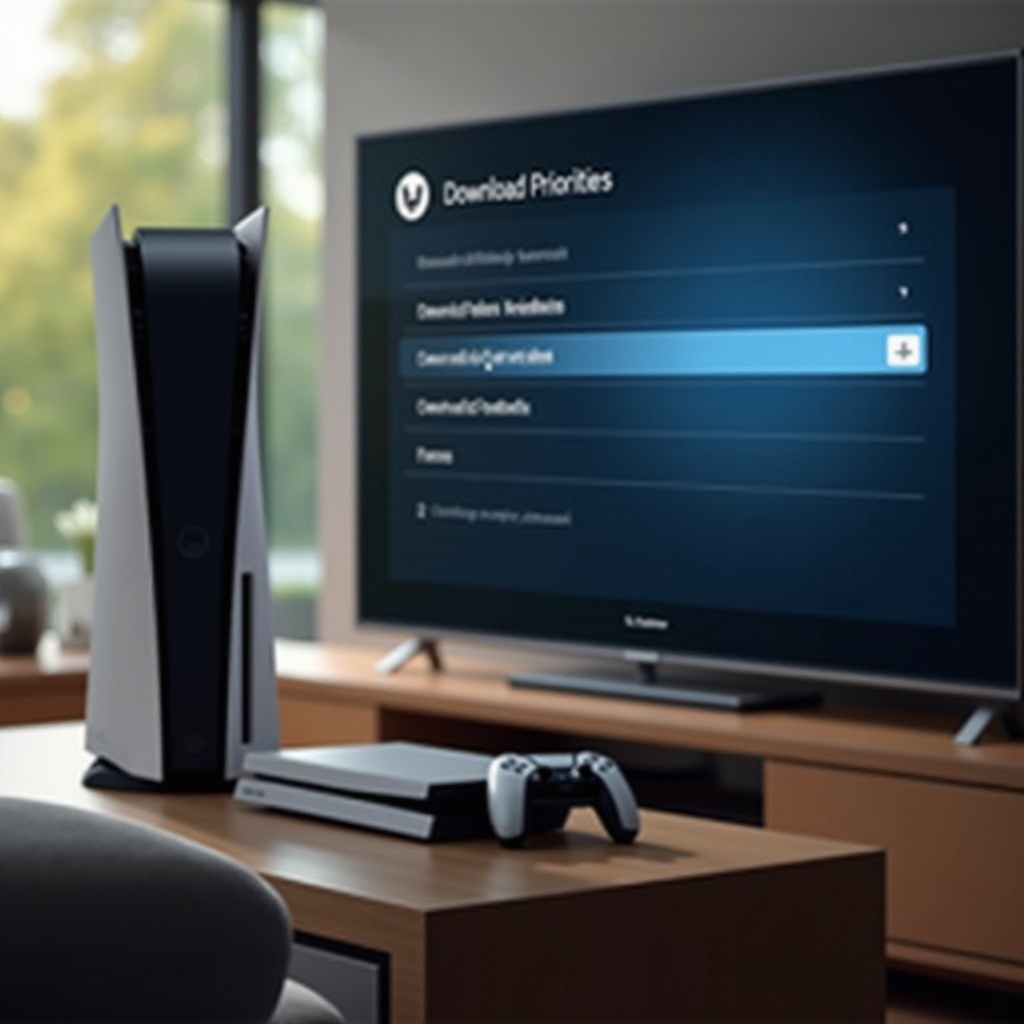
Optimizing Download Speeds
Speed plays a crucial role in effectively managing your downloads. Faster downloads mean less waiting and more playing.
-
Choosing Between Wired and Wireless Connections:
A wired connection typically offers faster and more stable download speeds than wireless. Invest in an Ethernet cable for a direct connection to your router to maximize your internet’s bandwidth.
-
Utilizing Rest Mode for Enhanced Speed:
Boost download times by utilizing the Rest Mode feature. Enable this through Settings > System > Power Saving > Features Available in Rest Mode, ensuring ‘Stay Connected to the Internet’ is active. This optimizes download speeds by focusing system resources on downloading.
Optimizing network connections contributes to efficient download management; however, occasional technical issues may arise. Let’s delve into how to resolve them.
Troubleshooting Common Download Issues
Even with optimal settings, download issues can occur. Here’s how to tackle some typical problems:
- Resolving Slow or Stuck Downloads:
- Begin by checking your internet speed; slow connections can bottleneck downloads.
- Ensure that the network isn’t overburdened by other devices. Pause and resume downloads to refresh the connection.
-
Restarting the router or your console can sometimes resolve underlying issues.
-
Ensuring Network Stability:
Maintain a stable connection by reducing interference and ensuring your router is optimally located. Regularly rebooting the router can help maintain a fresh and stable connection.
Effective troubleshooting eliminates download interruptions and keeps your games ready to play. Next, we’ll explore advanced strategies for enhanced management.
Advanced Tips for Download Management
Once you’ve mastered basic download management, implementing advanced strategies can further streamline your gaming experience.
-
Scheduling Downloads during Off-Peak Hours:
By setting downloads to occur during periods of low internet usage, you reduce network congestion. Utilize the PS5 settings to automate downloads at night or other off-peak times.
-
Monitoring Storage Space Effectively:
Regularly check available storage via Settings > Storage. Make space by deleting unused files or transferring data to external storage solutions, preventing space issues that can disrupt downloads.
Advanced management strategies ensure your PS5 remains ready and efficient at all times, enhancing your overall gaming enjoyment.

Conclusion
Efficiently checking and managing downloads on a PS5 is fundamental for any avid gamer. By understanding the interface, managing priorities, optimizing speeds, troubleshooting issues, and applying advanced management tips, you can ensure your console operates at peak performance, offering you the best possible gaming experience.
Frequently Asked Questions
How can I see the progress of a downloading game on PS5?
Access the Downloads/Uploads menu from the Home screen to view progress, including remaining time and completion percentage.
What should I do if my download gets stuck on PS5?
Try pausing and resuming it. If issues persist, check your internet connection or restart both your router and PS5.
Is there a way to increase PS5 download speeds effectively?
Use a wired connection when possible, enable Rest Mode for downloads, and schedule downloads during off-peak hours.