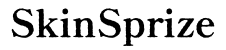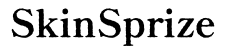PlayStation 5 (PS5) game sharing offers an exciting avenue for gamers eager to share their digital libraries with others. Grasping how this feature operates is vital for both casual and dedicated players keen on maximizing their gaming exposure. Through game sharing, you can not only share your cherished PS5 titles with friends and family but also save costs by splitting purchases. This guide will delve into the complexities of PS5 game sharing, addressing how many consoles can be connected and the process of setting it up. Brace yourself as we explore steps, benefits, and challenges of this next-gen console feature.
Understanding PS5 Game Sharing Basics
Game sharing on the PS5 is a feature allowing your PSN account to extend its digital games to another PS5 console. This is especially handy for gamers with friends or relatives across different locations. By enabling game sharing, you create a shared digital library that lets various users enjoy games from a single account.
To initiate game sharing, you must designate one console as the primary console linked to your PSN account. This primary console gets unrestricted access to all games purchased via that account. Additional consoles can then be connected, allowing them to access those shared games. Following precise steps is critical to ensuring seamless and efficient game sharing.

How Many Consoles Can You Game Share With?
The question of how many consoles you can game share with on PS5 has a straightforward answer. Officially, your account supports one primary PS5 console, which means any games bought on that account can be utilized on that console. Furthermore, you can log into other PS5 consoles with your account and share games, yet only one console can operate as the primary at any time.
Switching the primary console is permissible but limited in frequency. It’s essential to plan accordingly when deciding who to share your account with. Note that only one other individual can access your game library concurrently, indicating that if you play on your primary console, it might restrict sharing with others.
Setting Up Game Sharing on PS5
Setting up game sharing on PS5 requires a few straightforward steps to ensure smooth operation:
-
‘Set the Primary Console’: Log into your PS5 using the account whose games you’re sharing.
Navigate to ‘Settings’ and choose ‘Users and Accounts.’ Under ‘Other,’ click ‘Console Sharing and Offline Play’ to activate it.
-
‘Add Additional Consoles’: On the secondary PS5, log into the game-sharing account. Make certain you’re connected to the internet and PlayStation Network. Access the library and download available shared games.
-
‘Manage Console Switching’: If needed, revert to ‘Console Sharing and Offline Play,’ disable it, then activate it on a new console.
While the setup is relatively simple, careful account management is crucial to avoid disruptions, especially considering library limits and security.

Benefits of Game Sharing
Game sharing brings numerous advantages:
- Cost Efficiency: Sharing games cuts down on individual game purchase costs.
- Expanded Access: Broaden your game library by playing titles under another account.
- Convenience: Experience games on multiple PS5 systems with easy switching, ideal for homes with multiple users.
Recognizing these benefits, it’s clear why game sharing has become popular—it provides value and flexibility without additional costs. However, users might face some challenges.

Potential Limitations and Challenges
Despite its advantages, game sharing has its challenges:
- Limited Sharing: Only one designated primary console can play shared games offline.
- Security Concerns: Sharing account details requires trust, posing potential security risks.
- Restrictions on Console Switching: Frequent primary console changes could lead to account restrictions by Sony.
These limitations necessitate a clear understanding of balancing sharing with security to ensure uninterrupted gaming and account safety.
Troubleshooting Game Sharing Issues
Navigating PS5 game sharing may present some issues. Here are tips for resolving common errors:
- Verify Internet Connection: Confirm all systems involved are online, as offline access can limit game availability on non-primary consoles.
- Check Account Settings: Return to ‘Console Sharing and Offline Play’ to confirm the primary console is set correctly.
- Maintain Security: Update your PSN account password regularly to prevent unauthorized access.
These troubleshooting strategies can ensure a seamless sharing experience, minimizing disruptions while maximizing your shared library enjoyment.
Conclusion
PS5 game sharing opens up a world of possibilities to expand your gaming collection and enjoyment without excessive spending. Knowing the limits of console sharing and properly setting up game sharing features can amplify this experience. Remember, as beneficial as game sharing is, it demands responsible account management to prevent potential issues. With both the benefits and challenges laid out, you’re well-prepared to harness the full potential of PS5 game sharing.
Frequently Asked Questions
Can I share my PS5 games with multiple friends?
Yes, but only one person can actively access your game library at a time, limiting offline play capabilities for others.
Do game-shared games require an internet connection to play?
Yes, secondary consoles typically need internet access for verification unless designated as the primary console.
What happens to my game library if I deactivate a primary console?
If you deactivate your primary console, you will need online access to play elsewhere. Re-activating can be done, but planning is essential to avoid disruptions.