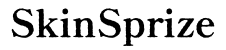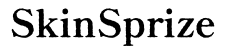Ensuring your PS5 controller connects smoothly with your console via Bluetooth is vital for an uninterrupted gaming experience. If you’re encountering connectivity issues, resetting your PS5 controller’s Bluetooth may be the solution. This guide will help you identify problems, reset your controller, and optimize its performance for seamless gaming.
Understanding PS5 Controller Bluetooth Issues
Bluetooth connectivity problems can hinder your gaming sessions. Recognizing these issues and understanding their causes can help you resolve them effectively.
Common Symptoms of Bluetooth Problems
Issues typically present as lag, unresponsive controls, or frequent disconnections from the console. Being able to identify these signs early will aid in quicker resolutions.
Why Bluetooth Connectivity Issues Occur
Various factors such as interference from other devices, outdated firmware, or incorrect settings can disrupt Bluetooth connections. Knowing these causes establishes a solid foundation for troubleshooting.
Once you’ve identified the symptoms, you can move on to the resetting process equipped with the right knowledge.

Preparing to Reset Your PS5 Controller
Proper preparation before resetting your controller ensures a smooth and effective process.
Gathering Necessary Tools
Make sure you have your PS5 console and a USB cable handy. Having these tools prepared in advance prevents disruption during the reset.
Checking Software and Firmware Updates
Keep your PS5 system and controller firmware up-to-date. Updates often contain fixes for bugs that could be affecting connectivity. To check for updates:
1. Go to the settings menu on your PS5 console.
2. Select ‘System Software Update & Settings.
3. Follow prompts to update if necessary.
With everything ready, you can confidently begin the reset process.

How to Perform a Soft Reset on Your PS5 Controller
A soft reset is a simple solution for fixing minor connectivity issues with your controller.
Step-by-Step Instructions for Soft Reset
- Turn off your PS5 console.
- Locate the reset button on the back of the PS5 controller.
- Use a paperclip to press and hold the button for about five seconds.
- Connect the controller to the console using the USB cable.
- Turn on the console, and the controller should automatically pair.
When to Choose a Soft Reset
Opt for a soft reset if you experience minor glitches or temporary unresponsiveness.
A soft reset often resolves most connectivity issues, but for more persistent problems, a hard reset might be necessary.
How to Perform a Hard Reset on Your PS5 Controller
A hard reset is more comprehensive and can resolve issues that a soft reset cannot.
Step-by-Step Instructions for Hard Reset
- Turn off the PS5 console.
- Find the reset button at the back of the controller.
- Using a small tool, press and hold the reset button for about five seconds.
- Connect the controller to the console via USB cable.
- Power on the console, allowing automatic pairing.
Benefits and Considerations of a Hard Reset
A hard reset restores factory settings and resolves deeper connectivity issues. This option is ideal if other methods fail, but note that it will remove customizations.
Completing a hard reset can usually solve more entrenched issues, allowing you to enjoy gaming without disruptions.

Troubleshooting Persistent Connectivity Issues
If issues persist even after resetting, you may need to explore further troubleshooting steps.
Dealing with Interference
Ensure the gaming environment is free from interference by keeping the controller and console away from other wireless devices like routers and microwaves. Minimize obstacles to enhance Bluetooth performance.
Ensuring Proper Controller and Console Settings
Navigate your console settings to confirm that Bluetooth is enabled and that the controller is recognized as the primary input device.
With these adjustments, you can reinforce your controller’s connection, reducing the likelihood of future issues.
Optimizing Controller Performance After Reset
Post-reset routines are crucial for maintaining consistent performance.
Regular Maintenance Tips
Regularly check for firmware updates and ensure the controller is fully charged to prevent connection drops due to low battery.
Enhancing Bluetooth Stability
Keep the controller within a reasonable distance of the console and avoid physical obstructions to maintain a strong signal.
Integrating these practices into your routine extends the lifespan and reliability of your PS5 controller, ensuring smooth gaming sessions.
Conclusion
Resetting your PS5 controller’s Bluetooth connection is a straightforward task that can significantly enhance your gaming experience. Whether you perform a soft or hard reset, addressing connectivity problems swiftly ensures you can continue gaming without interruption. By following troubleshooting and maintenance tips, you future-proof your setup, allowing you to enjoy flawless gaming whenever you choose.
Frequently Asked Questions
How do I know if my PS5 controller needs a reset?
If you experience lag, unresponsiveness, or frequent disconnections, a reset may be necessary.
What is the difference between a soft reset and a hard reset on a PS5 controller?
A soft reset reboots the controller, while a hard reset restores it to factory settings, erasing configurations.
Can I reset the PS5 controller without unpairing it from my console?
Yes, a soft reset generally does not unpair the controller, maintaining its existing pairing with the console.