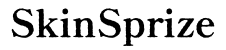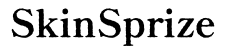Introduction
The Steam Deck opens up a new realm of portable gaming by enabling the streaming of your favorite PC games anytime, anywhere. As gaming enthusiasts seek to utilize their PC’s capabilities while enjoying the portability of the Steam Deck, this guide will provide clear and actionable steps to stream games seamlessly from your PC.

Understanding the Basics of Streaming to the Steam Deck
Understanding how streaming functions are vital to ensuring a seamless setup. Essentially, streaming involves your PC handling game processing and sending the output to your Steam Deck, which mirrors it while sending your inputs back to the PC. This interaction allows you to harness your PC’s hardware potential on a versatile handheld device.
Having grasped the streaming basics, it’s important to equip yourself with the essentials for preparing both your PC and Steam Deck for an effective streaming setup.
Pre-Streaming Checklist
Before proceeding to the configuration, ensure all necessary requirements are met:
-
System Requirements for Your PC and Steam Deck: Verify that your PC meets the required specifications for streaming, including a robust GPU, adequate RAM, and a stable processor. Ensure your Steam Deck is updated with the latest firmware.
-
Necessary Software and Applications: Both your PC and Steam Deck should have the latest version of Steam installed to utilize the most recent features.
-
Network Connectivity: Wired vs. Wireless: While a wired Ethernet connection guarantees optimal performance, ensure your wireless router supports high-speed connections if opting for Wi-Fi to reduce latency.
With these prerequisites in place, proceed to configure your PC, followed by setting up the Steam Deck for streaming success.
Setting Up Your PC for Streaming
Let’s begin by preparing your PC to efficiently handle streaming:
-
Configuring Your PC’s Settings: Access the Steam app settings and ensure that ‘Remote Play’ is activated. Enable streaming from other devices within your network.
-
Installing Steam and Remote Play: Make certain that Steam and Remote Play are updated and ready across your devices for seamless operation.
-
Enabling Developer Mode on the Steam Deck: Activating developer mode can enhance functionality and aid troubleshooting, although it is optional.
With your PC ready, the next step involves connecting it to your Steam Deck to initiate streaming.

Initiating a Stream to Your Steam Deck
With the setup complete, it’s time to begin the streaming experience:
-
Connecting to the Same Network: Confirm that both the PC and Steam Deck are connected to the same Wi-Fi network for smooth communication.
-
Launching Steam Remote Play: Open your Steam library on the Steam Deck and select your desired game. Opt for the ‘Stream’ alternative to view it on your handheld device.
-
Dealing with Non-Steam Games: Add non-Steam titles by using Steam’s ‘Add a Non-Steam Game’ feature, allowing them to stream as seamlessly as Steam’s native library.
Following these insights, explore methods to enhance your streaming performance for the best experience.
Optimizing Streaming Performance
Here are strategies to optimize your streaming quality:
-
Adjusting Graphics and Resolution Settings: Use Steam settings on both devices to modify visuals and resolution to achieve a balance of performance and visual quality.
-
Reducing Latency and Lag: Optimize game quality and explore higher compression settings within Steam’s Remote Play options to decrease lag, particularly when facing performance hitches.
With optimal settings, be prepared to tackle any issues that may arise during gameplay.
Troubleshooting Common Issues
Despite efforts, challenges might occur. Here’s how to address them:
-
Network Connectivity Problems: Confirm that your network can accommodate sustained traffic loads. Enhance your signal via wired connections or consider router repositioning.
-
Audio and Visual Sync Issues: Adjust streaming quality and resolution. Lowering resolution may aid in rectifying sync problems.
-
Game Performance Considerations: Ensure your PC’s resources are available by managing background apps for prioritized game processing.
For unwavering issues, seeking support from online forums or professionals can provide additional guidance.

Conclusion
Streaming games from your PC to the Steam Deck significantly enriches your gaming journey, merging PC potency and handheld versatility. By adhering to this comprehensive guide, you can seamlessly enjoy captivating gameplay, regardless of your location.
Frequently Asked Questions
How can I increase the streaming quality on my Steam Deck?
Ensure a stable and fast network connection. Optimize graphic settings and game quality in Steam.
Is it possible to stream non-Steam games to the Steam Deck?
Yes, non-Steam games can be added to your Steam library on your PC and subsequently streamed using Remote Play.
What should I do if my Steam Deck keeps disconnecting from the PC?
Verify that both devices remain on the same network. For better stability, consider enhancing your network signal or using a wired connection.