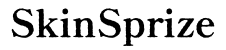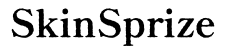Introduction
PlayStation 4 consoles, while famed for their gaming prowess, sometimes face operational issues that require a reset of system settings. Knowing how to ‘Restore Default Settings’ helps maintain your PS4’s optimal performance. This feature addresses problems without affecting your data.

Understanding ‘Restore Default Settings
Defining ‘Restore Default Settings’ allows users to differentiate between various reset options. This process reverts the console’s configurations—such as network, audio, and display settings—to their original factory settings without deleting user data.
Restore Default Settings vs. Factory Reset
A critical distinction exists between this function and a full factory reset. While the former retains your saved games and applications, the latter completely wipes your console, restoring it to a brand-new state. Therefore, reserve factory resets for severe system issues or when transferring ownership.
Why You Might Need to Restore Default Settings
Various scenarios could necessitate this action. If you experience persistent misconfigurations, display issues, or connectivity problems, opting for a restore may be an effective solution. It serves as a corrective measure, ensuring smoother and more efficient console operation.
Before executing this process, ensure all necessary data is backed up—even if this reset doesn’t delete user data, it’s a good practice to secure everything important. This foresight prevents any unforeseen data issues.
Step-by-Step Guide to Restoring Default Settings on PS4
When ready to reset your PS4’s settings, follow these outlined steps. Proper preparation is key to a seamless process.
Preparing for the Process
- Connect your PS4 securely to a power source.
- Use a USB cable to connect your DualShock 4 controller.
- Backup essential data via a USB storage device or PSN cloud service.
Executing the Restore
- Turn on your PS4 and sign in.
- Access ‘Settings’ from the main menu.
- Navigate to ‘Initialization’.
- Select ‘Restore Default Settings’.
- Follow on-screen prompts and confirm action.
Post-Restoration Steps
Post-restore, you’ll need to adjust settings to restore personalization. Reconfigure your internet, audio, and display settings to preferences or new standards.

Pros and Cons of Restoring Default Settings
Before deciding to reset, understanding its advantages and limitations helps you make informed decisions.
Advantages and When It Is Effective
Restoring default settings can swiftly resolve minor issues related to configuration errors or connectivity problems, serving as a versatile troubleshooting tool. It offers a quick fix for glitches without jeopardizing user data.
Limitations and Potential Drawbacks
Despite its benefits, this reset won’t resolve deep-rooted software or hardware issues. If problems continue after resetting, further troubleshooting or professional evaluation may be necessary.
What Happens After Restoring Default Settings
After executing this reset, your console will revert to its fundamental configurations. These changes necessitate re-adjusting several preferences to suit your setup and usage.
System Changes
Fundamental system settings revert, meaning network, video, and audio configurations will require updates to reconnect successfully to peripherals and networks.
Necessary Reconfigurations
- Reestablish Wi-Fi settings.
- Align display settings with your TV or monitor.
- Verify audio outputs for compatibility with connected devices.
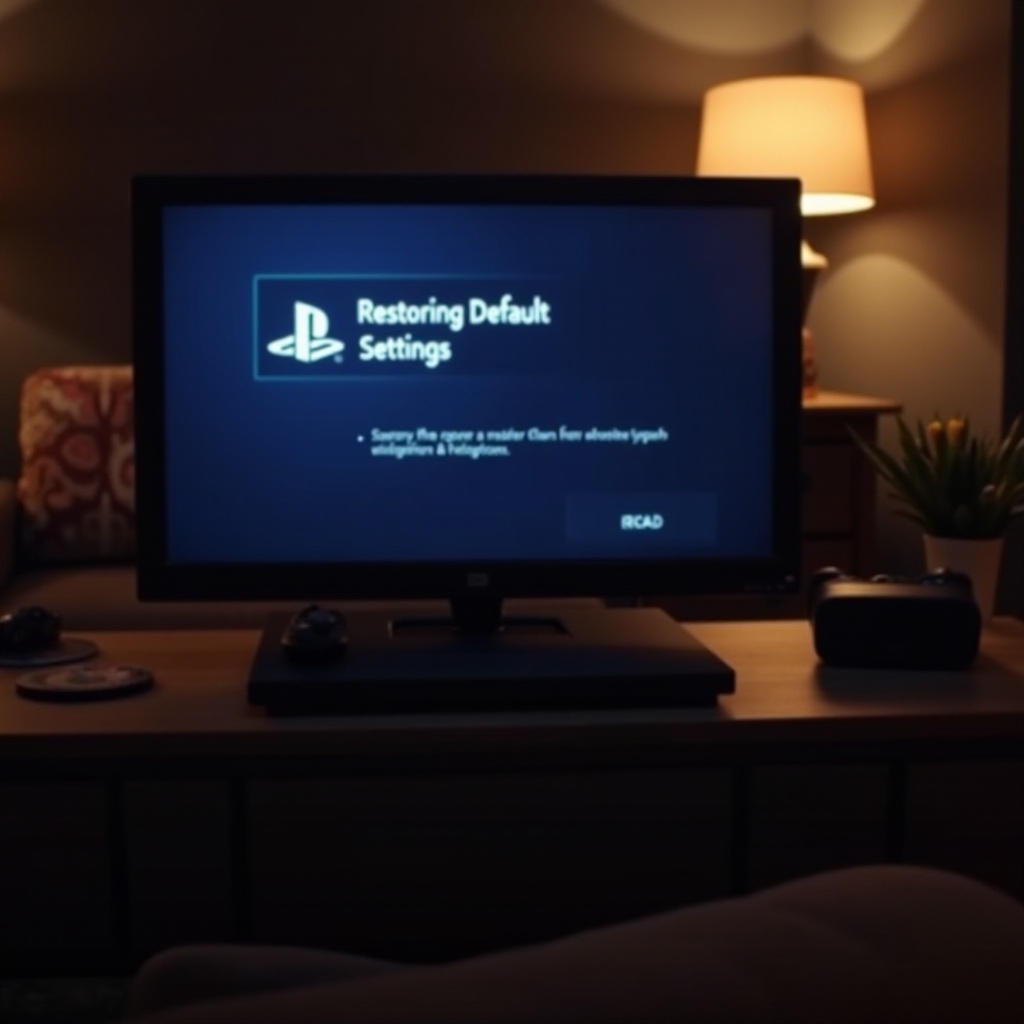
Conclusion
Mastering the ‘Restore Default Settings’ process equips you with a valuable tool for troubleshooting and optimizing your PS4’s function. With this feature, small issues are easily managed, maintaining your console’s health and performance.
Frequently Asked Questions
Does restoring default settings delete all saved games?
No, restoring default settings on PS4 does not affect saved games or apps. It resets only system settings.
How often should I perform a restore default settings?
Use this reset for troubleshooting specific issues rather than as routine maintenance to prevent unnecessary adjustments.
What should I do if restoring default settings doesn’t resolve the issue?
If issues persist, consider a complete factory reset or consult a professional for further diagnosis and repair.