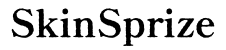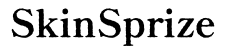Introduction
Connecting your Xbox 360 controller is crucial for optimal gaming experience. If locating the connect button seems challenging, this guide will simplify the process for you. It provides detailed steps to connect your controller to the Xbox 360 efficiently, ensuring an uninterrupted gaming session.

Understanding the Xbox 360 Console
Before delving deeper, grasping the basic components of the Xbox 360 is beneficial. This console, celebrated for its exceptional performance and vast game selection, includes several key elements: the main unit, controllers, and various connectivity options. Being familiar with these elements equips you to troubleshoot effectively.
The Xbox 360 evolved with different models over time, introducing slight variations. However, the method for connecting controllers has remained consistent, facilitating users regardless of model differences. Understanding these components will prepare you for the steps ahead.
Locating the Connect Button on the Xbox 360
Finding the connect button doesn’t have to be daunting. Typically, it’s located on the front panel of the console, appearing as a small, round button near the power switch. Here’s how you can locate it efficiently:
- Examine the panel on the right side near the disc slot.
- Look for a circular button with an icon of three curved lines—this is your connect button.
Differences in model designs might place this button differently. For instance, models like the Xbox 360 S and E often position the connect button near the memory card slot, which slightly changes the button’s location, but not its function.
Connecting Your Xbox 360 Controller
With the connect button identified, the next logical step involves syncing your controller. Here’s a straightforward guide:
- Turn on your console by pressing the power button.
- Activate your Xbox 360 controller by holding the Guide button.
- Press the connect button on the console.
- Within 20 seconds, press the connect button on your controller.
- Wait for the Guide button’s light to stop flashing, confirming a successful connection.
For further clarity, referring to your console’s manual can be beneficial. Visual aids and diagrams will help navigate the console while highlighting the syncing process.
Troubleshooting Connection Issues
Despite following instructions, connection hiccups might occur. Here’s how you can address them:
- If the controller’s lights continually flash, reposition closer to the console to enhance connection strength.
- Inspect for physical obstructions or electromagnetic interference if issues persist.
When you’ve attempted these measures but face persistent connectivity problems, it might be necessary to reach out for technical support. Knowing when to seek assistance is as vital as the steps themselves.
Enhancing Your Xbox 360 Experience
To maximize enjoyment, consider investing in quality accessories and maintaining the console diligently.
- Wireless headsets can immerse you further into multiplayer games by enhancing communication.
- Charging docks will keep your controllers powered and ready.
Maintaining your console includes regular dusting and ensuring it’s in a ventilated space to prevent overheating. Keeping the console clutter-free prevents performance issues, ensuring continuous gameplay.

Exploring Advanced Connectivity Features
Beyond basic connectivity, the Xbox 360 offers expansive options:
- Consider wireless versus wired controller connections based on your gaming style and living arrangements.
- Utilize peripherals such as steering wheels and musical instruments, enhancing your gameplay experience for specific game genres.
By understanding these options, you can tailor your gaming setup to better suit your preferences, maximizing your Xbox 360 experience.
Conclusion
The challenge of syncing your Xbox 360 controller is surmountable. By identifying the connect button and following systematic steps, you ensure a seamless gaming experience. Troubleshooting skills and accessory knowledge further enhance your interaction with the console. Enjoy uninterrupted play by applying these effective strategies.
Frequently Asked Questions
How Do I Sync My Xbox 360 Controller Without the Connect Button?
If the connect button is non-functional, ensure your controller is updated and fully charged. You may need to use a USB connection as an alternative.
What Should I Do If My Xbox 360 Controller Won’t Connect?
First, ensure both your console and controller are powered on. Check for batteries and obstructions, and attempt the connection again.
Can I Use an Xbox One Controller with My Xbox 360?
No, Xbox One controllers are not compatible with the Xbox 360 due to differences in technology and connection methods.